Advertisement
Linux gives users a level of control that can be both helpful and unforgiving. One small command can change how a file behaves, who can access it, and what can go wrong if something’s exposed when it shouldn’t be. File permissions are central to that control. If you’re managing a Linux system, whether it’s a local machine or a remote server, you’re going to end up using chmod. This command handles permissions quickly and cleanly, but it’s not always obvious what the numbers and letters mean. That’s where a little clarity makes a big difference.
In Linux, every file and directory has a set of permissions that define who can read it, write to it, or run it. These permissions are split into three parts: owner, group, and others. Each of these groups can have three kinds of permissions: read (r), write (w), and execute (x). If you're viewing file details using ls -l, you'll see something like -rw-r--r-- in the first column. This is a symbolic representation of the file’s permissions.
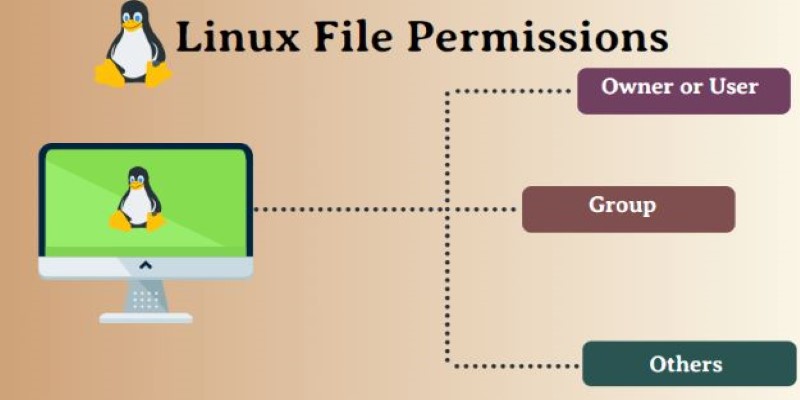
That string breaks down like this: the first character tells you the file type (- for file, d for directory), and the next nine characters show permission triplets for the owner, group, and everyone else. So rw- means read and write are allowed, but not execute. This matters because it affects what users can do. A missing write permission, for example, means you won’t be able to update the file, even if you can open it.
Numeric representation is another way permissions are shown, and that’s where chmod takes center stage. Every permission category has a number: read is 4, write is 2, and execute is 1. Sum them up, and you obtain a number expressing a collection of permissions. For example, 7 (4+2+1) is read, write, and execute. If you find chmod 755, it denotes full owner permission (7) and read + execute for the group and others (5 and 5).
The chmod command lets you change these permissions using either numeric or symbolic modes. The numeric mode is compact but requires some mental math. chmod 644 file.txt sets read and write for the owner (6) and read-only for the group and others (4). It's one of the most common settings for configuration files, logs, and documentation that doesn't need to be executed.
The symbolic mode is a little easier to understand at a glance. You can use letters to specify what you’re doing: u for user (owner), g for group, o for others, and a for all. You then add (+), remove (-), or set (=) specific permissions. For example, chmod u+x script.sh gives the owner permission to execute the file. If you only want to allow everyone to read it, you’d use chmod a+r filename.
It’s worth noting that chmod doesn’t change who owns the file. It just controls what users are allowed to do. Ownership changes require the chown command, which works alongside chmod but serves a different role.
The command can be run on one file or recursively across directories. To change the permissions for everything in a folder, you’d use something like chmod -R 755 /path/to/folder. Be careful here. Recursive changes can affect hidden files or scripts, and one misplaced digit can either lock you out or expose sensitive data.
Most permission problems come from using chmod too loosely or not at all. If you’ve ever gotten a “Permission denied” error, chances are it’s tied to an incorrect setting. For example, trying to execute a shell script without the x permission will fail. A quick chmod +x script.sh often solves that.
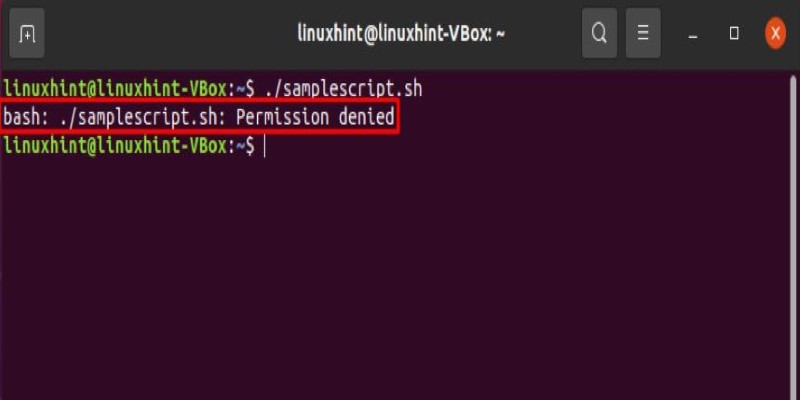
Web development is another area where permissions matter. Setting chmod 777 is tempting because it makes everything accessible. But it also means anyone can modify or execute files, which is dangerous. A safer setting for public-facing files is usually 755 for directories and 644 for files.
System files should be left with their default permissions unless there’s a clear reason to change them. Modifying these files without care can make services stop working or create serious security risks. This is especially true for files owned by root or used in system boot processes. Always double-check permission changes with ls -l before and after using chmod, and use whoami to confirm your user role.
If you're managing a shared server or multi-user environment, keeping a consistent permission structure becomes more important. In such cases, setting group permissions correctly avoids unnecessary issues and confusion. It also helps ensure that files aren’t accessible to users who shouldn’t see them. When paired with group management (chgrp and usermod), chmod becomes a more complete tool for keeping systems orderly.
Learning chmod is a rite of passage for anyone working with Linux. Once you understand how permissions work and how to adjust them with confidence, errors start to feel less like roadblocks and more like reminders to tighten things up. It helps to get comfortable with both numeric and symbolic modes since different situations need different approaches.
Scripts, config files, logs, HTML pages, and database folders all have unique permission needs. Updating file permissions in Linux with chmod isn’t just about getting something to run; it’s about keeping it safe. That mindset saves time and prevents bigger problems later.
If you’re writing deployment scripts, build permission updates into them. If you're setting up apps or sites on a server, test permissions in a safe space first. And if you're handing off a project, include clear permission instructions. These small steps help others avoid mistakes and keep systems stable.
File permissions in Linux often go unnoticed until something fails. That’s when knowing how to use chmod becomes valuable. Whether you’re launching a server or running a script, this command controls who can read, write, or execute files. Learning both numeric and symbolic modes gives you control, while consistent habits reduce errors. Updating file permissions in Linux with chmod isn’t just routine—it’s a steady skill that helps maintain security, function, and order across any system, from personal setups to shared environments.
Advertisement
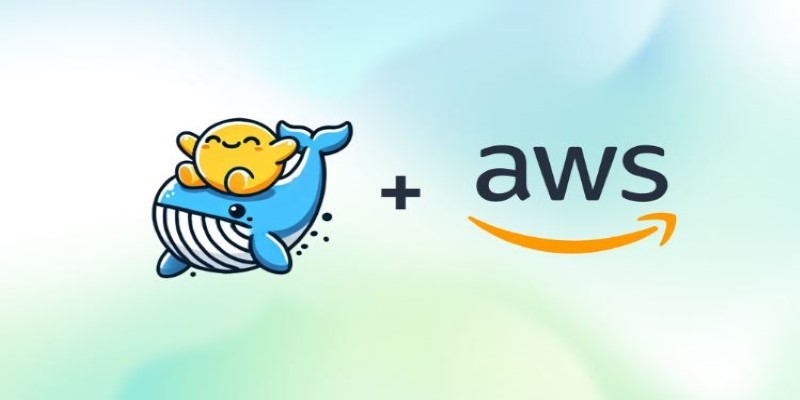
How to deploy and fine-tune DeepSeek models on AWS using EC2, S3, and Hugging Face tools. This guide walks you through the process of setting up, training, and scaling DeepSeek models efficiently in the cloud

Master data preparation with Power Query in Power BI. Learn how to clean, transform, and combine datasets using simple steps that streamline your reporting process
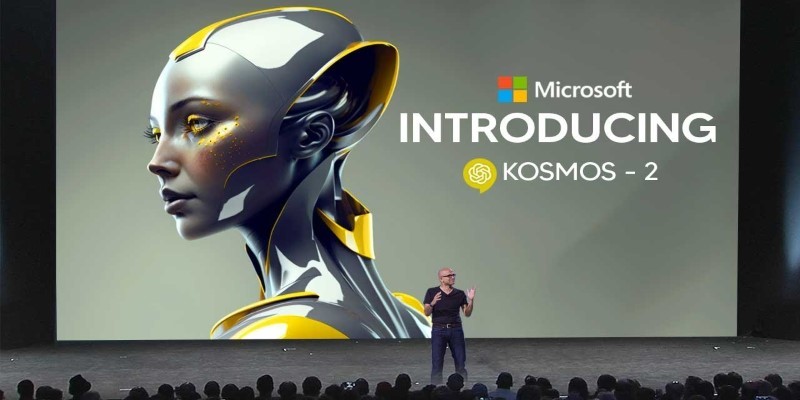
Explore how Microsoft’s KOSMOS-2 blends language and visual inputs to create smarter, more grounded AI responses. It’s not just reading text—it’s interpreting images too
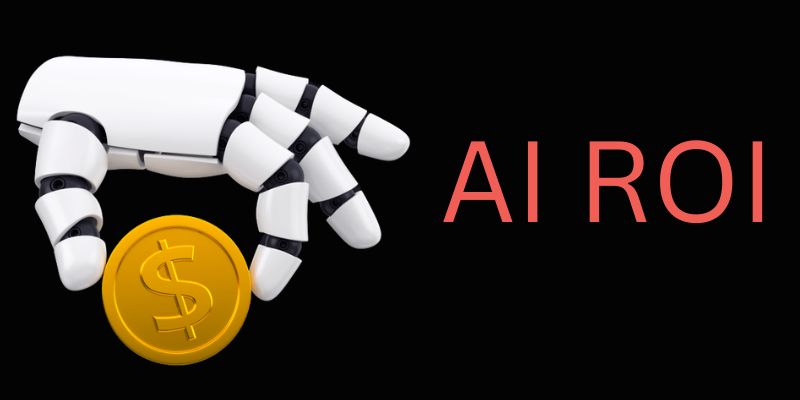
Learn how to track real-time AI ROI, measure performance instantly, save costs, and make smarter business decisions every day
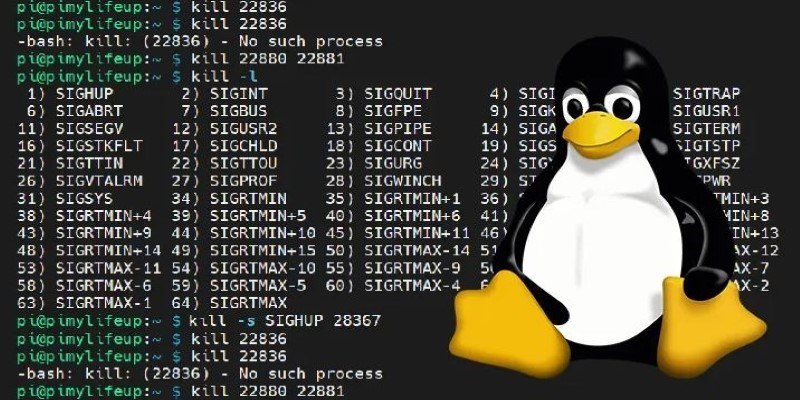
How to kill processes in Linux using the kill command. Understand signal types, usage examples, and safe process management techniques on Linux systems

Discover Nvidia’s latest AI Enterprise Suite updates, featuring faster deployment, cloud support, advanced AI tools, and more
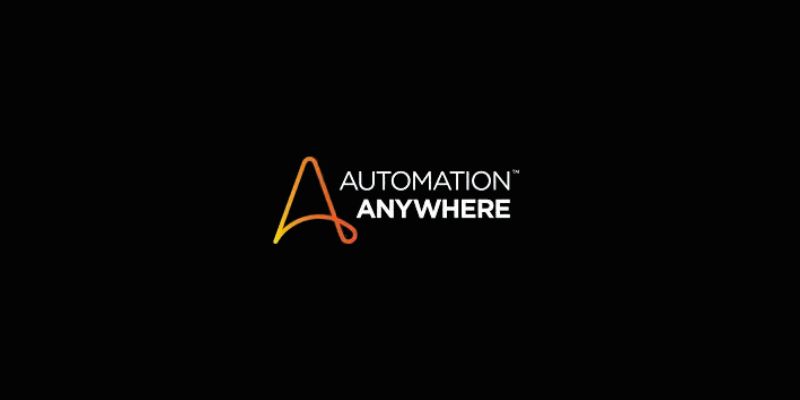
Automation Anywhere boosts RPA with generative AI, offering intelligent automation tools for smarter and faster workflows

Microsoft’s new AI model Muse revolutionizes video game creation by generating gameplay and visuals, empowering developers like never before

Learn everything about file handling in Python with this hands-on guide. Understand how to read and write files in Python through clear, practical methods anyone can follow

Know about 5 powerful AI tools that boost LinkedIn growth, enhance engagement, and help you build a strong professional presence

Meta's new AI boosts computer vision tools' speed, accuracy, and ethics across healthcare, retail, and real-time visual systems

Explore Claude 3.7 Sonnet by Anthropic, an AI model with smart reasoning, fast answers, and safe, helpful tools for daily use