Advertisement
Working on a Linux system often means interacting with running processes. Some behave exactly how you expect. Others hang, stall, or take up more resources than they should. When a process goes rogue or needs to be stopped for maintenance or updates, the most direct way to handle it is through the kill command. It’s not just about brute force termination.
The kill command is a clean, controlled method to communicate with processes. For anyone getting comfortable with Linux, understanding how to manage these processes using the kill command is an essential skill, not just a convenience.
The name might suggest destruction, but the kill command isn’t always about forcefully stopping something. It’s a way of sending signals to processes. Each signal instructs a process to behave a certain way. The most common is SIGTERM (signal 15), which asks a process to shut down nicely. Another is SIGKILL (signal 9), which forces it to stop without cleanup.
When you use kill, you’re not attacking the system. You’re talking to it. Processes are programs that are running. Every one of them gets a unique process ID, or PID. The kill command lets you send a message to that PID. Sometimes, that message is “wrap it up,” and other times, it’s “stop right now.” This difference matters. Asking a database to close gracefully is different from cutting it off without warning. One keeps the data safe. The other might not.
There’s also SIGHUP (signal 1), often used to tell processes to reload configuration files without stopping. If you're running a service and make a change to its config, sending a SIGHUP can apply the new setup without downtime. These signals have numbers and names. Both formats work, so kill -9 and kill -SIGKILL do the same thing.
The standard format is kill [signal] PID. If you leave out the signal, it uses SIGTERM by default. So kill 1234 tries to stop the process with ID 1234 nicely. If that doesn’t work, the fallback is usually kill -9 1234, which uses SIGKILL.

You don’t need to memorize every PID. The ps and top commands can help find them. For example, ps aux shows all running processes. Piping that into grep helps narrow it down. Say you want to kill a frozen browser tab. Running ps aux | grep firefox gives you a list of all Firefox processes. From there, you grab the PID and use the kill command.
There’s another tool: killall. It doesn’t require a PID. Instead, it lets you kill by name. Running killall firefox ends every process with that name. It's quick, but broad. It doesn’t give the same level of precision, and you need to be careful with it. A mistyped name might target more than you intended.
Another is pkill. It acts like killall, but adds more flexibility. You can use patterns. If you're trying to end processes by partial names or matching certain users, pkill is handy. Want to stop all processes running a Python script as a specific user? You can do that.
Then there’s xkill, a graphical version. If you're working in a GUI and something freezes, you can type xkill, and the cursor changes. Clicking on a stuck window sends a kill signal to its process. It’s more intuitive but depends on the environment you’re in.
Linux signals are predefined. They’re not arbitrary. Each one exists for a reason. Knowing what they do can help avoid mistakes. The most important ones are:
These numbers don’t change. Once you learn them, they apply across all Linux distributions. Using them well means sending the least disruptive signal first. Start with SIGTERM. If that fails, escalate.
When processes ignore signals, it’s often because they’re in uninterruptible sleep, usually related to disk or network operations. In those cases, even SIGKILL won’t work until the task finishes.
Some processes trap signals and respond in custom ways. A script might listen for SIGINT and log before exiting. Servers often use SIGHUP to reload configs. Knowing how the software handles signals can guide which one to send.
Sending kill signals shouldn’t be done casually. On shared systems or servers, you might cause trouble by killing the wrong process. Always check what the process is and who owns it. Use ps or top to verify. Look at the command column to see how it was started. If unsure, check the parent process.

Sometimes, using nice and renice is better. These tools change a process’s priority. If something uses too much CPU, lowering its priority reduces impact without stopping it.
If you write scripts or manage services, handling signals matters. Programs should respond to signals like SIGTERM and exit cleanly. Ignoring them can lead to corrupted data or locked resources.
The kill command is open to all users, but you can only signal your processes. Root can signal any process, which stops users from interfering with others or the system.
In automation, kill commands in scripts are common. A scheduled task might check if a service is stuck and restart it using kill -9. This works best with checks and logging, so you don’t kill a process that’s just busy, not broken.
The kill command is a simple yet important tool for managing processes in Linux. Knowing how and when to use different signals helps maintain system stability and avoid mistakes. It’s not just about stopping something—it’s about control and awareness. Whether working manually or through scripts, sending the right signal at the right time ensures processes run smoothly and systems behave as expected, without unnecessary disruption.
Advertisement

Learn the role of Python comments in writing readable and maintainable code. Understand their importance, types, and best practices in this clear and simplified guide

Discover Nvidia’s latest AI Enterprise Suite updates, featuring faster deployment, cloud support, advanced AI tools, and more

Apple joins the bullish AI investment trend with bold moves in AI chips, on-device intelligence, and strategic innovation

Discover how AI adoption is evolving in 2025, including critical shifts, business risks, and future growth opportunities.

How to run a chatbot on your laptop with Phi-2 on Intel Meteor Lake. This setup offers fast, private, and cloud-free AI assistance without draining your system

Master data preparation with Power Query in Power BI. Learn how to clean, transform, and combine datasets using simple steps that streamline your reporting process
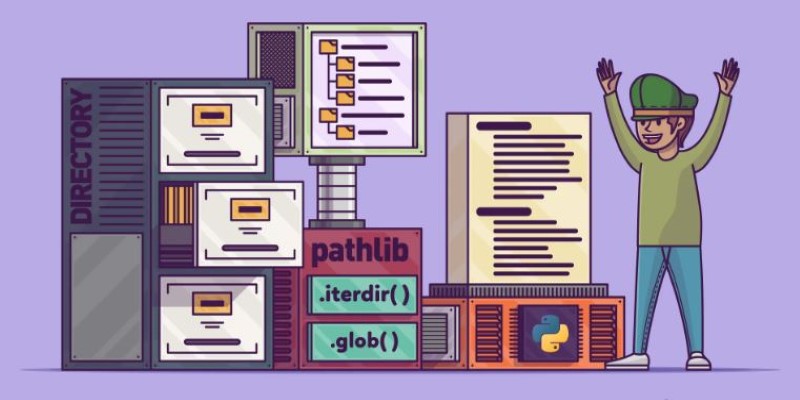
Learn how to list files in a directory using Python with clear and practical methods. Covering os, glob, and pathlib, this guide is all you need to get started

Dell and Nvidia team up to deliver scalable enterprise generative AI solutions with powerful infrastructure and fast deployment

Know about 5 powerful AI tools that boost LinkedIn growth, enhance engagement, and help you build a strong professional presence

Meta's new AI boosts computer vision tools' speed, accuracy, and ethics across healthcare, retail, and real-time visual systems

Introducing ConTextual: a benchmark that tests how well multimodal models reason over both text and images in complex, real-world scenes like documents, infographics, posters, screenshots, and more

How the SQL DATEDIFF function helps calculate the gap between two dates. This guide covers syntax, use cases, and system compatibility