Advertisement
Power BI makes reports look polished, but the work starts long before any chart is created. Raw data rarely arrives in a ready-to-use format. Rows are missing, columns don’t line up, and values need fixing. This is where Power Query comes in. It sits between raw input and your report, making sure data is cleaned, reshaped, and consistent. You don’t need a programming background to use it, though it helps to know what it’s doing behind the scenes. Once you understand how Power Query fits into the workflow, preparing data becomes less of a chore and more of a routine.
Power Query is the part of Power BI that handles data preparation. It acts as a filter layer, letting you adjust how data looks and behaves before it's used in visuals or calculations. Every transformation you make—removing columns, filtering rows, or changing formats—is recorded step-by-step in the query editor. These steps are repeatable and applied each time the data refreshes.
You don't need to write code to use Power Query. Most transformations are done through clicks in the interface. Underneath, it uses a formula language called M, but users rarely need to interact with it directly. Still, knowing that each step follows a logical sequence is helpful, especially when fixing problems.
The interface previews the data and shows each transformation in order. You can adjust earlier steps at any point. This setup makes Power Query efficient for repeat tasks—once you set up your cleaning process, it runs every time the data updates. It’s not just a preview tool. It’s the main place to prep your datasets before analysis begins.
Real-world datasets come with issues. A column may hold dates in text format, or numbers might include symbols that make them unreadable. Power Query helps clean that up. You can filter out empty or duplicate rows, delete extra headers, or remove junk entries with a few clicks.
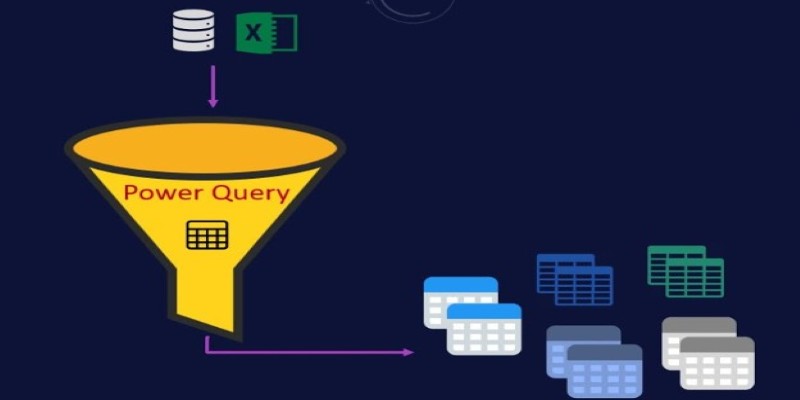
One frequent task is splitting data in a column. For example, a full name might need to be separated into first and last. Power Query makes this quick. Merging columns is just as easy and helpful when combining address data or codes. Replacing values is another basic transformation—changing "N/A" to a blank cell, for instance.
You can also change data types across columns. If you import a dataset where numbers are stored as text, Power Query can convert them. This avoids problems later when using those fields in calculations.
Conditional columns allow for rules. You can label rows based on values—for instance, orders over a set amount marked as “High.” This early categorization makes analysis easier later. It keeps your report logic simpler since the categories already exist in the data.
Pivoting and unpivoting tables reshape the structure. Maybe you need months listed in rows instead of columns. These features let you rearrange how the data looks without changing the actual content. All these transformations make sure your model only contains clean, structured inputs.
Power BI projects often pull data from many sources—spreadsheets, databases, web files. Power Query handles each source as a separate query. You can clean and shape them independently, then merge or append them.
Merging tables is like a join in SQL. You select a shared key, like a Customer ID, and link related data across tables. This combines fields from both tables into one. Appending tables is useful when adding multiple files with the same format, such as monthly reports or regional exports.
Power Query also supports parameters, which are placeholders that make queries flexible. Instead of hardcoding a file path, you can reference a parameter that changes automatically. This is useful in dynamic reports where the source changes over time.
Grouping lets you create summaries before the data even reaches the model. For instance, if you need total sales per region, you can group by Region and apply a sum function. This keeps the model lighter, as Power Query performs the work first.
You can duplicate queries as staging tables. One can hold raw data, another holds cleaned data, and a third applies calculations. Separating queries this way makes complex models easier to manage and less error-prone.
Each step in Power Query adds processing time. It helps to review and remove unnecessary steps. If you're filtering rows and later undo that, Power Query still processes both steps unless you delete one. Keeping transformations simple helps with refresh speed.

Renaming steps helps readability. “Changed Type” doesn’t tell you much. A label like “Converted text dates to date format” does. When you come back to a query later—or someone else opens it—these labels help explain the process.
Disabling load for temporary queries helps performance. If a query is only used as an intermediate step, you can turn off its load so it doesn't appear in the final report. Right-click the query and uncheck “Enable Load.” This keeps your model from getting cluttered.
You can also filter during development. If your dataset is large, filter it to just a few rows while building your transformations. This speeds up testing. Once you finalize the logic, remove the filter to process the full set.
Previewing data doesn’t commit anything to the model until you click “Close & Apply.” This lets you experiment without breaking the final report. If something doesn’t work, you can undo steps or delete them entirely. Power Query is forgiving while you're building your workflow.
If you’ve used Power Query in Excel, it works almost the same way in Power BI. That shared foundation means less to relearn and more time improving your reports.
Power Query is the core tool for preparing data in Power BI. It helps clean, shape, and combine information from various sources without altering the original files. By automating repetitive steps and reducing errors, it keeps your models consistent and efficient. Once you understand how each step works, you spend less time fixing data and more time analyzing it. With Power Query, you're not just cleaning up—you’re taking full control of how your data behaves and performs.
Advertisement
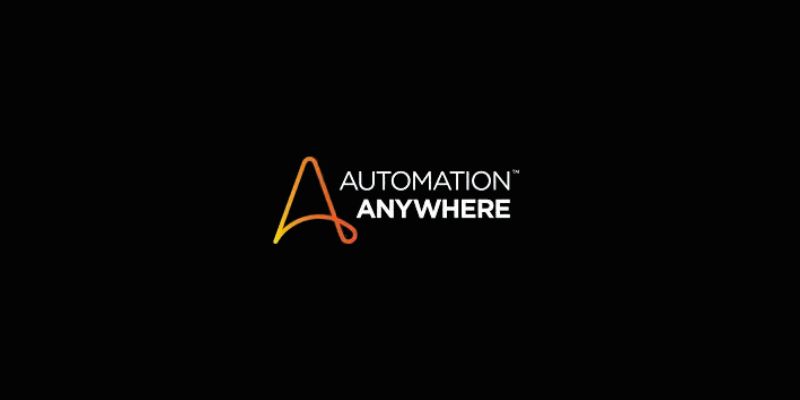
Automation Anywhere boosts RPA with generative AI, offering intelligent automation tools for smarter and faster workflows

Meta's new AI boosts computer vision tools' speed, accuracy, and ethics across healthcare, retail, and real-time visual systems

Apple joins the bullish AI investment trend with bold moves in AI chips, on-device intelligence, and strategic innovation

How the SQL DATEDIFF function helps calculate the gap between two dates. This guide covers syntax, use cases, and system compatibility
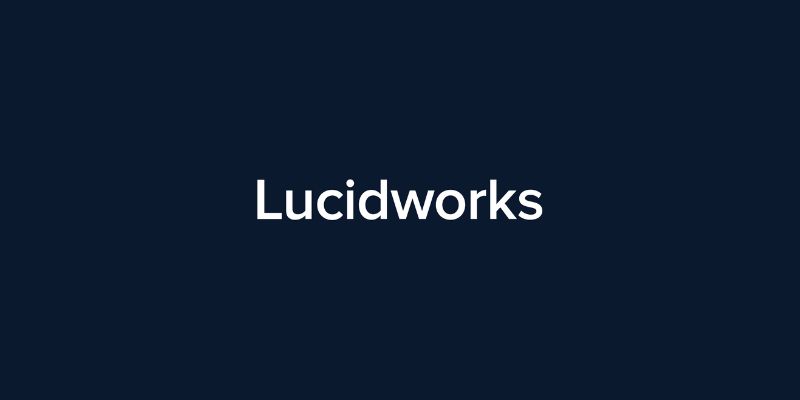
Discover how Lucidworks’ new AI-powered platform transforms enterprise search with smarter, faster, and more accurate results
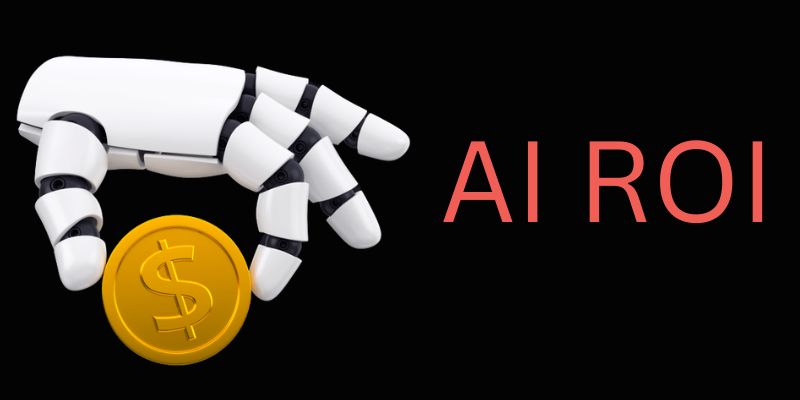
Learn how to track real-time AI ROI, measure performance instantly, save costs, and make smarter business decisions every day
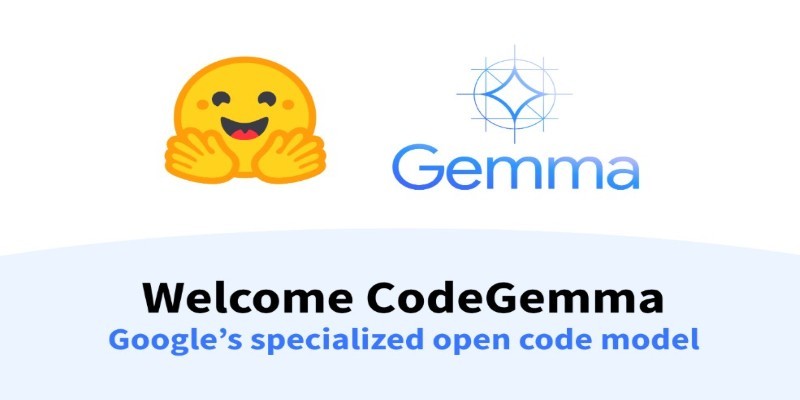
Explore CodeGemma, Google's latest AI model designed for developers. This open-source tool brings flexibility, speed, and accuracy to coding tasks using advanced code LLMs

Microsoft’s new AI model Muse revolutionizes video game creation by generating gameplay and visuals, empowering developers like never before
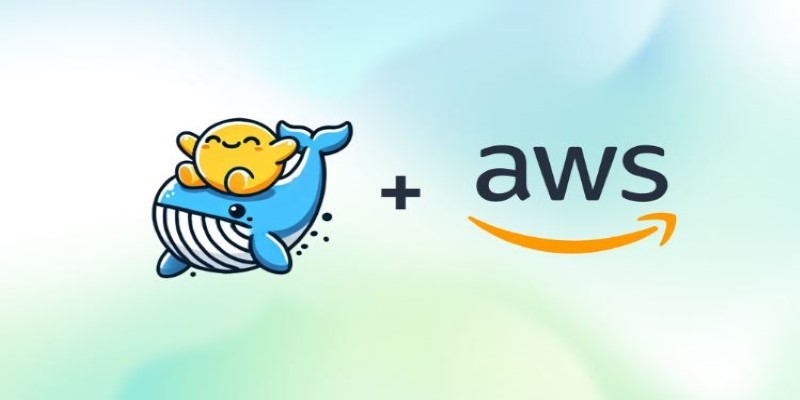
How to deploy and fine-tune DeepSeek models on AWS using EC2, S3, and Hugging Face tools. This guide walks you through the process of setting up, training, and scaling DeepSeek models efficiently in the cloud
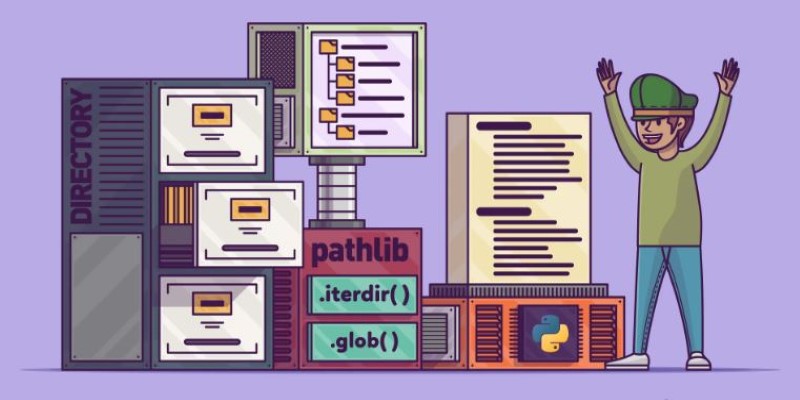
Learn how to list files in a directory using Python with clear and practical methods. Covering os, glob, and pathlib, this guide is all you need to get started

Dell and Nvidia team up to deliver scalable enterprise generative AI solutions with powerful infrastructure and fast deployment

How to use the with statement in Python to write cleaner, safer code. Understand its role in resource management and how it works with any context manager